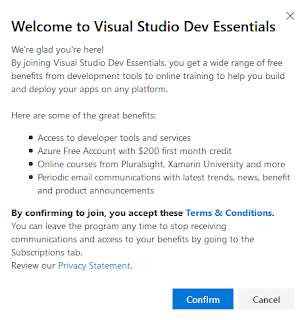RKE2 Installation Guide (Ubuntu, 3 Nodes: 1 Master, 2 Workers)
## Prerequisites
- Ubuntu 20.04+ on all nodes
- SSH access to all nodes
- Unique hostnames and static IPs
- Sudo privileges
- SSH access to all nodes
- Unique hostnames and static IPs
- Sudo privileges
## Node Roles
| Hostname | Role | IP Address |
|------------|---------|-----------------|
| master-1 | Master | `192.168.1.10` |
| worker-1 | Worker | `192.168.1.11` |
| worker-2 | Worker | `192.168.1.12` |
|------------|---------|-----------------|
| master-1 | Master | `192.168.1.10` |
| worker-1 | Worker | `192.168.1.11` |
| worker-2 | Worker | `192.168.1.12` |
## Pre-Configuration (All Nodes)
```bash
sudo apt update && sudo apt upgrade -ysudo apt install -y curl wget vim
sudo swapoff -a
sudo sed -i '/ swap / s/^/#/' /etc/fstab
sudo modprobe br_netfilter
echo 'net.bridge.bridge-nf-call-iptables=1' | sudo tee -a /etc/sysctl.conf
echo 'net.ipv4.ip_forward=1' | sudo tee -a /etc/sysctl.conf
sudo sysctl -p
```
## Install RKE2 (Master Node)
```bash
curl -sfL https://get.rke2.io | sudo sh -
sudo systemctl enable rke2-server.service
sudo systemctl start rke2-server.service
curl -sfL https://get.rke2.io | sudo sh -
sudo systemctl enable rke2-server.service
sudo systemctl start rke2-server.service
```
### Get Join Token
```bash
sudo cat /var/lib/rancher/rke2/server/node-token
```
sudo cat /var/lib/rancher/rke2/server/node-token
```
## Install RKE2 (Worker Nodes)
```bash
curl -sfL https://get.rke2.io | sudo sh -
sudo mkdir -p /etc/rancher/rke2/
echo "server: https://192.168.1.10:9345" | sudo tee /etc/rancher/rke2/config.yaml
echo "token: <MASTER_NODE_TOKEN>" | sudo tee -a /etc/rancher/rke2/config.yaml
sudo systemctl enable rke2-agent.service
sudo systemctl start rke2-agent.service
```
curl -sfL https://get.rke2.io | sudo sh -
sudo mkdir -p /etc/rancher/rke2/
echo "server: https://192.168.1.10:9345" | sudo tee /etc/rancher/rke2/config.yaml
echo "token: <MASTER_NODE_TOKEN>" | sudo tee -a /etc/rancher/rke2/config.yaml
sudo systemctl enable rke2-agent.service
sudo systemctl start rke2-agent.service
```
## Post-Configuration (Master Node)
```bash
export KUBECONFIG=/etc/rancher/rke2/rke2.yaml
kubectl get nodes
```
export KUBECONFIG=/etc/rancher/rke2/rke2.yaml
kubectl get nodes
```
## Notes
- Replace IPs and hostnames as needed.
- Open required ports in firewall (9345, 6443, etc.).
- For more info: [RKE2 Docs](https://docs.rke2.io/)
- Open required ports in firewall (9345, 6443, etc.).
- For more info: [RKE2 Docs](https://docs.rke2.io/)
## Configure Kubeconfig on Windows 11
1. **Download Kubeconfig File**
- Copy `/etc/rancher/rke2/rke2.yaml` from the master node to your Windows machine (e.g., using WinSCP or `scp`):
```powershell
scp user@192.168.1.10:/etc/rancher/rke2/rke2.yaml C:\Users\<YourUser>\.kube\config
```
scp user@192.168.1.10:/etc/rancher/rke2/rke2.yaml C:\Users\<YourUser>\.kube\config
```
2. **Edit Kubeconfig File**
- Open `C:\Users\<YourUser>\.kube\config` in a text editor.
- Change the `server:` address from `localhost` to the master node IP, e.g.:
```
server: https://192.168.1.10:6443
```
- Change the `server:` address from `localhost` to the master node IP, e.g.:
```
server: https://192.168.1.10:6443
```
3. **Install kubectl**
- Download [kubectl](https://kubernetes.io/docs/tasks/tools/install-kubectl-windows/) and add it to your PATH.
- Verify installation:
```powershell
kubectl version --client
kubectl get nodes
```
```powershell
kubectl version --client
kubectl get nodes
```
4. **Install Helm**
- Download [Helm](https://helm.sh/docs/intro/install/#from-script) for Windows.
- Extract and add `helm.exe` to your PATH.
- Verify installation:
```powershell
helm version
```
- Extract and add `helm.exe` to your PATH.
- Verify installation:
```powershell
helm version
```
5. **Test Connectivity**
- Run:
```powershell
kubectl get pods --all-namespaces
helm list -A
```
```powershell
kubectl get pods --all-namespaces
helm list -A
```
**Tip:** Ensure your Windows machine can reach the master node IP and required ports are open.